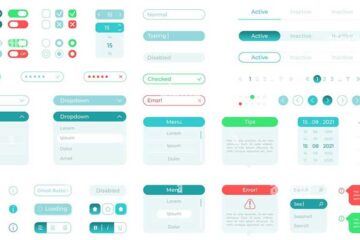Drawing or rendering polygons in Google Maps is doable with some effort. However, highlighting a polygon can be a bit challenging because Google doesn’t provide any API to do that natively. Here I’ll show you how to highlight a polygon. This is possible by changing the opacity of the fillColor property. You then need to bind it to the Event Listeners provided by Google. Let’s begin:
Project setup
First, I’m creating a data set to keep the coordinates of the polygons I’m about to draw. Of course, you can get them from other sources as well. Just make sure they are in a format supported by Google, as I’ve done below. I’m keeping them in a file name polygonsets.js:
export const polygonCoordsSetData = [
[
{ lat: 29.1326328, lng: 75.4326439 },
{ lat: 28.6034753, lng: 74.9931908 },
{ lat: 28.2217897, lng: 75.6139183 },
{ lat: 28.6757916, lng: 76.1412621 },
{ lat: 29.1230358, lng: 75.4546165 },
{ lat: 29.1326328, lng: 75.4326439 }
],
[
{ lat: 29.6208854, lng: 76.1317668 },
{ lat: 29.6352102, lng: 77.1872408 },
{ lat: 28.7817652, lng: 77.3631531 },
{ lat: 28.680272, lng: 76.9314777 },
{ lat: 29.6205496, lng: 76.1288777 },
{ lat: 29.6208854, lng: 76.1317668 }
],
[
{ lat: 28.4267317, lng: 77.1130229 },
{ lat: 27.7385421, lng: 75.9915818 },
{ lat: 27.4854309, lng: 76.882138 },
{ lat: 27.6509929, lng: 77.17899 },
{ lat: 28.4267317, lng: 77.1130229 }
]
];
Code language: JavaScript (javascript)Now, let’s move to the actual component where you’d need to write all the logic.
<template>
<div>
<div class="header-margins">
Highlight Google Maps polygons on hover (nightprogrammer.com)
</div>
<div id="polygon-label-map" class="map-margins"></div>
</div>
</template>
<script>
import loadGoogleMapsApi from "load-google-maps-api";
import { gMapsApiKey } from "./../constants";
import { polygonCoordsSetData } from "./polygonsets";
export default {
name: "AnimatedMarkerMap",
data() {
return {
map: null,
};
},
mounted() {
loadGoogleMapsApi({
key: gMapsApiKey,
libraries: ["places", "drawing", "geometry"],
}).then(() => {
const mapZoom = 12;
const { google } = window;
const mapOptions = {
zoom: mapZoom,
mapTypeId: google.maps.MapTypeId.HYBRID,
center: new google.maps.LatLng({ lat: 28.680272, lng: 76.5314777 }),
mapTypeControl: true,
streetViewControl: false,
mapTypeControlOptions: {
position: google.maps.ControlPosition.BOTTOM_LEFT,
},
};
this.map = new google.maps.Map(
document.getElementById("polygon-label-map"),
mapOptions
);
const polygonCoordsSet = polygonCoordsSetData;
const tempBounds = new google.maps.LatLngBounds();
for (let i = 0; i < polygonCoordsSet.length; i++) {
for (let j = 0; j < polygonCoordsSet[i].length; j++) {
const x = {
lat: polygonCoordsSet[i].lat,
lng: polygonCoordsSet[i].lng,
};
const BoundLatLng = new google.maps.LatLng({
lat: parseFloat(x.lat),
lng: parseFloat(x.lng),
});
tempBounds.extend(BoundLatLng);
}
}
const PolygonShapes = [];
const fillColors = ["#ff0000", "#00ff00", "#00ff00"];
for (let i = 0; i < polygonCoordsSet.length; i++) {
const polygonShapeContructor = new google.maps.Polygon({
paths: polygonCoordsSet[i],
strokeColor: "#ffffff",
map: this.map,
strokeWeight: 3,
fillColor: fillColors[i],
fillOpacity: 0.2,
zIndex: 99999,
});
google.maps.event.addListener(
polygonShapeContructor,
"mouseover",
() => {
polygonShapeContructor.setOptions({
fillOpacity: 0.8,
});
}
);
google.maps.event.addListener(
polygonShapeContructor,
"mouseout",
() => {
polygonShapeContructor.setOptions({
fillOpacity: 0.2,
});
}
);
PolygonShapes.push(polygonShapeContructor);
}
PolygonShapes.forEach((polygon) => {
polygon.setMap(this.map);
});
this.map.setZoom(7);
});
},
};
</script>
<style scoped>
.header-margins {
margin-left: 40px;
margin-top: 20px;
}
.map-margins {
height: 400px;
width: 600px;
margin: 30px 40px;
}
</style>
Code language: HTML, XML (xml)Let me explain the above code by lines:
12: Here I’ve imported the Google Maps API key. You can use yours there.
13: This is where I imported the polygonsets.js file
39: Here I initialised the Google Maps map and assigned it to the local state map
44: This is where I copied the imported coordinates set data to the new constant polygonCoordsSet
46: Here I created Google Maps Bounds, to span the map to the area occupied by the polygon coordinates
62: Here I’ve used a variable PolygonShapes, where I’d be pushing the polygon shapes after generating it with polygon shapes constructor
66: This is where I actually create the polygon shapes.
75 & 85: HereI made two event listeners which’d keep listening for mouseover and mouseout events over the polygons. You’d also notice that I toggled the opacity of the polygons between 0.2 and 0.8.
94: Finally I pushed the polygon constructors to the PolygonShapes variable.
97: Here I iterated over PolygonShapes and mounted them on the map local state.
101: I kept the map zoom level at 7.
This is how it’ll look like as you hover your mouse over it:

You can find the source code and the working demo from my repos down here:
Demo | Codesandbox | Github