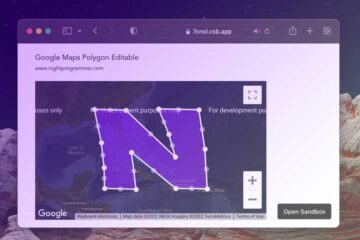There are plenty of ways to create an image carousel in Vue.js. And plenty of libraries too. Owl carousel has always been my pick when creating a slideshow on a static website. It is highly customisable, easy to use and has plenty of features. However, it’s a little difficult to integrate into Vue.js as it’s not really made for it. Luckily, we have a good alternative called Hooper.
To create a carousel with Hooper, you first need to install the library from NPM:
npm install hooperOnce done, you can now use hooper in whatever component of your application you want to. Here I’m going to write some template code as follows:
<template>
<hooper :settings="hooperSettings">
<slide class="np-slider np-slide-1"> Hi, </slide>
<slide class="np-slider np-slide-2"> this is a slider demo</slide>
<slide class="np-slider np-slide-3"> with background images </slide>
<slide class="np-slider np-slide-4"> and customizable options. </slide>
<slide class="np-slider np-slide-5"> www.nightprogrammer.com </slide>
...
</hooper>
</template>
Code language: HTML, XML (xml)You’d notice that I’ve added a prop called hooperSettings, this is where you can define any additional configuration to the slider such as:
| Prop | Default | Description |
|---|---|---|
| itemsToShow | 1 | count of items to showed per view (can be a fraction). |
| itemsToSlide | 1 | count of items to slide when use navigation buttons. |
| initialSlide | 0 | index number of initial slide. |
| infiniteScroll | false | enable infinite scrolling mode. |
| centerMode | false | enable center mode. |
| vertical | false | enable vertical sliding mode. |
| rtl | null | enable rtl mode. |
| mouseDrag | true | toggle mouse dragging. |
| touchDrag | true | toggle touch dragging. |
| wheelControl | true | toggle mouse wheel sliding. |
| keysControl | true | toggle keyboard control. |
| shortDrag | true | enable any move to commit a slide. |
| autoPlay | false | enable auto sliding to carousel. |
| playSpeed | 2000 | speed of auto play to trigger slide in ms. |
| transition | 300 | sliding transition time in ms. |
| sync | ” | sync two carousels to slide together. |
| hoverPause | true | pause autoPlay if the mouse enters the slide. |
| trimWhiteSpace | false | limit carousel to slide only when there will be no completely empty slide-space. |
| settings | { } | an object to pass all settings. |
Script to render the slider
You’d of course, also need some script code to initialise and render it:
import { Hooper, Slide } from "hooper";
import "hooper/dist/hooper.css";
export default {
name: "App",
data() {
return {
hooperSettings: {
itemsToShow: 1,
},
};
},
components: {
Hooper,
Slide,
},
};
Code language: JavaScript (javascript)As you can see, on line number 9, I’ve decided to show only one slide at a time on the screen.
Finally, I’ve added some additional CSS to modify the look and feel of the slider:
.hooper {
height: 100%;
width: 800px;
}
.np-slider {
border: 10px solid #000000;
color: #ffffff;
padding: 24px;
font-size: 40px;
height: 400px;
width: 800px;
text-shadow: 1px 1px 2px #000000;
font-family: Arial, Helvetica, sans-serif;
}
.np-slide-1 {
background: url("https://unsplash.it/800?random=1");
}
.np-slide-2 {
background: url("https://unsplash.it/800?random=2");
}
.np-slide-3 {
background: url("https://unsplash.it/800?random=3");
}
.np-slide-4 {
background: url("https://unsplash.it/800?random=4");
}
.np-slide-5 {
background: url("https://unsplash.it/800?random=5");
}
Code language: CSS (css)You can find the complete working solution in my repos here:
Codesandbox | Github